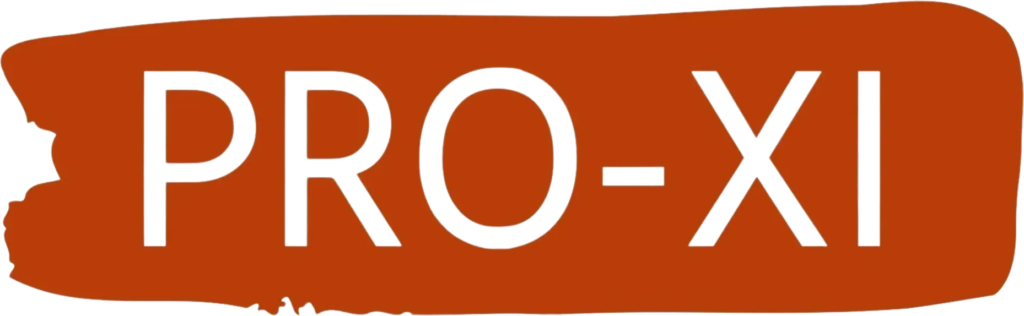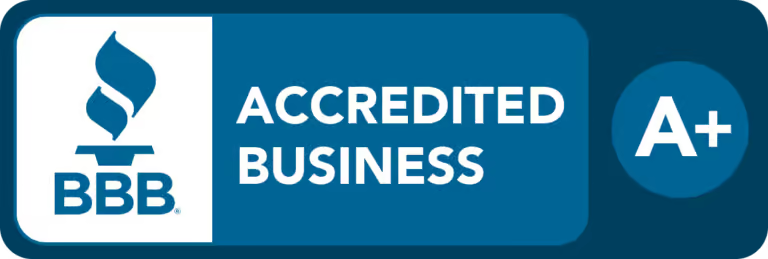Tips for Speed Boost and Smooth Performance
Are you tired of the frustratingly sluggish performance of your once-speedy laptop? The dreaded lag and delays can turn even the simplest tasks into time-consuming challenges. Fear not! In this comprehensive guide, we’ll delve into the common culprits behind slow laptops and provide actionable tips to rejuvenate your device’s speed.
Understanding the Causes of Slow Laptops
1. Resource-Hungry Applications
Often, slow laptops can be attributed to resource-hungry applications running in the background. Identifying and managing these applications can significantly enhance your laptop’s performance.
Pro Tip: Use the Task Manager (Ctrl + Shift + Esc) to pinpoint resource-intensive applications.
2. Insufficient RAM
Running multiple applications simultaneously can overwhelm a laptop with insufficient RAM, leading to noticeable slowdowns. Upgrading your RAM can breathe new life into your device.
Pro Tip: Consider upgrading your RAM for smoother multitasking and improved performance.
Practical Tips for Speed Boost
1. Optimize Startup Programs
A cluttered startup can contribute to slow boot times. Review and manage your startup programs to ensure a faster and more efficient startup process.
Pro Tip: Disable unnecessary startup programs using the Task Manager.
2. Disk Cleanup and Optimization
Accumulated temporary files and unnecessary data can bog down your laptop’s storage. Regular disk cleanup and optimization can free up space and enhance overall performance.
Pro Tip: Use built-in tools like Disk Cleanup on Windows or Disk Utility on macOS.
3. Malware and Antivirus Scans
Malware and viruses can silently eat away at your laptop’s performance. Conduct thorough malware and antivirus scans to ensure your system is clean and secure.
Pro Tip: Run scheduled antivirus scans to detect and remove potential threats.
Troubleshooting Tips for a Zippier Laptop
1. Update Operating System and Drivers
Outdated operating systems and drivers can contribute to performance issues. Regularly update your OS and drivers to ensure compatibility and optimal performance.
Pro Tip: Enable automatic updates for hassle-free maintenance.
2. Check for Hardware Issues
Sometimes, slow performance may be linked to hardware issues. Inspect your laptop for potential hardware problems and seek professional assistance if needed.
Pro Tip: Pay attention to unusual sounds, overheating, or sudden performance drops.
Closing Thoughts: Your Laptop, Revitalized!
Reviving a slow laptop requires a combination of proactive maintenance and strategic troubleshooting. By following these tips, you can breathe new life into your device, enjoying faster speeds and smoother performance.
Ready to explore more tech solutions? Visit Pro-xi Contact Us for expert guidance and personalized assistance.
Have you successfully overcome slow laptop challenges? Share your experiences and additional tips in the comments below. Together, let’s empower a community of tech-savvy users!