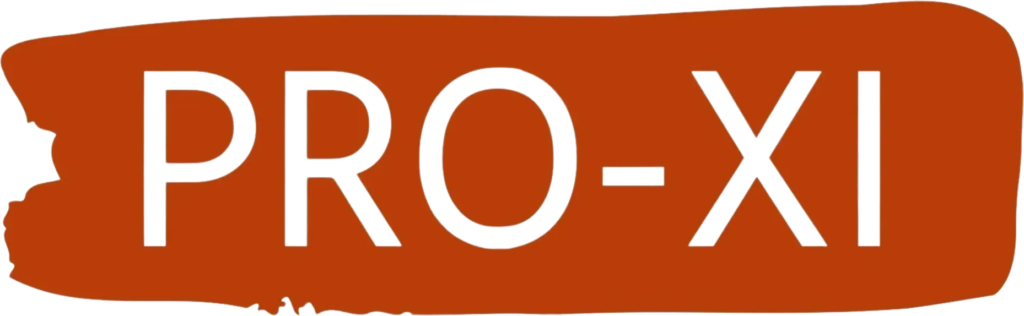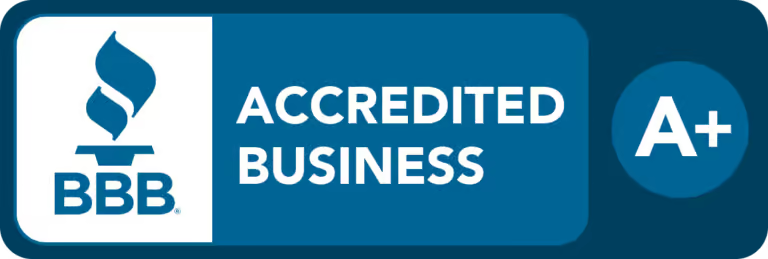Struggling with Laptop Battery Issues? Discover Solutions for Replacement, Slow Performance, and More
Are you constantly tethered to the power outlet, battling the woes of a dwindling laptop battery? If the answer is yes, you’re not alone. Many users face challenges related to laptop battery life and performance. In this guide, we’ll explore common issues and provide practical solutions to keep your laptop running smoothly.
Laptop Battery Replacement: When It’s Time for a Change
Signs Your Battery Needs Replacement:
- Shortened Battery Life: If you find your laptop barely lasting an hour, it might be a clear sign that the battery is on its last legs.
- Swollen Battery: A visibly swollen or distorted battery is a safety hazard and should be replaced immediately.
- Failure to Charge: If your battery refuses to charge even with a functional charger, it’s time for a replacement.
Pro Tip: Replace your laptop battery every 2-3 years to ensure optimal performance.
Slow Performance and Unexpected Drains: Tackling the Culprits
Identifying Background Processes:
One common reason for unexpected battery drains is background processes consuming resources. Use the Task Manager (Ctrl + Shift + Esc) to identify and manage resource-hungry applications.
Dealing with Power-Hungry Applications:
Certain applications, especially graphics-intensive games and resource-demanding software can put a strain on your laptop’s battery. Optimize power settings and close unnecessary applications when running on battery.
Pro Tip: Adjust power settings to ‘Balanced’ for day-to-day tasks and ‘Power Saver’ for extended battery life.
Troubleshooting Tips for Laptop Battery Issues
Check Battery Health:
Before diving into troubleshooting, check your battery’s health using built-in tools or third-party applications. If the health is below optimal, it might be time for a replacement.
Update Drivers:
Outdated or incompatible drivers can contribute to battery issues. Ensure that your laptop’s battery and power-related drivers are up to date.
Reset Power Management Settings:
Sometimes, glitches in power management settings can lead to abnormal battery behavior. Resetting power settings to default can resolve these issues.
Calibrate Your Battery:
Calibrating your battery helps the system accurately gauge its capacity. Follow your laptop manufacturer’s guidelines for battery calibration.
Pro Tip: Calibrate your battery every few months for optimal accuracy.
Closing Thoughts: Empowering Your Laptop for Peak Performance
Navigating the world of laptop batteries might seem like a daunting task, but armed with knowledge, you can overcome common issues and enjoy extended battery life. Regularly check your battery’s health, manage background processes diligently, and embrace power-saving practices.
Ready to delve deeper into the world of tech solutions? Visit Pro-xi Contact Us for expert guidance and personalized assistance.
Have you faced unique battery challenges? Share your experiences and tips in the comments below. Together, we’ll power up a community of informed laptop users!